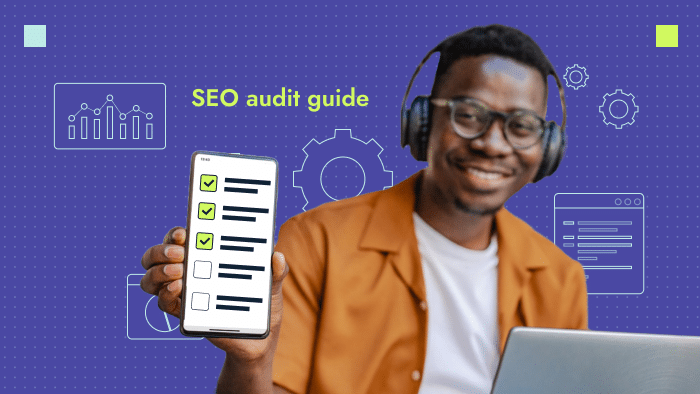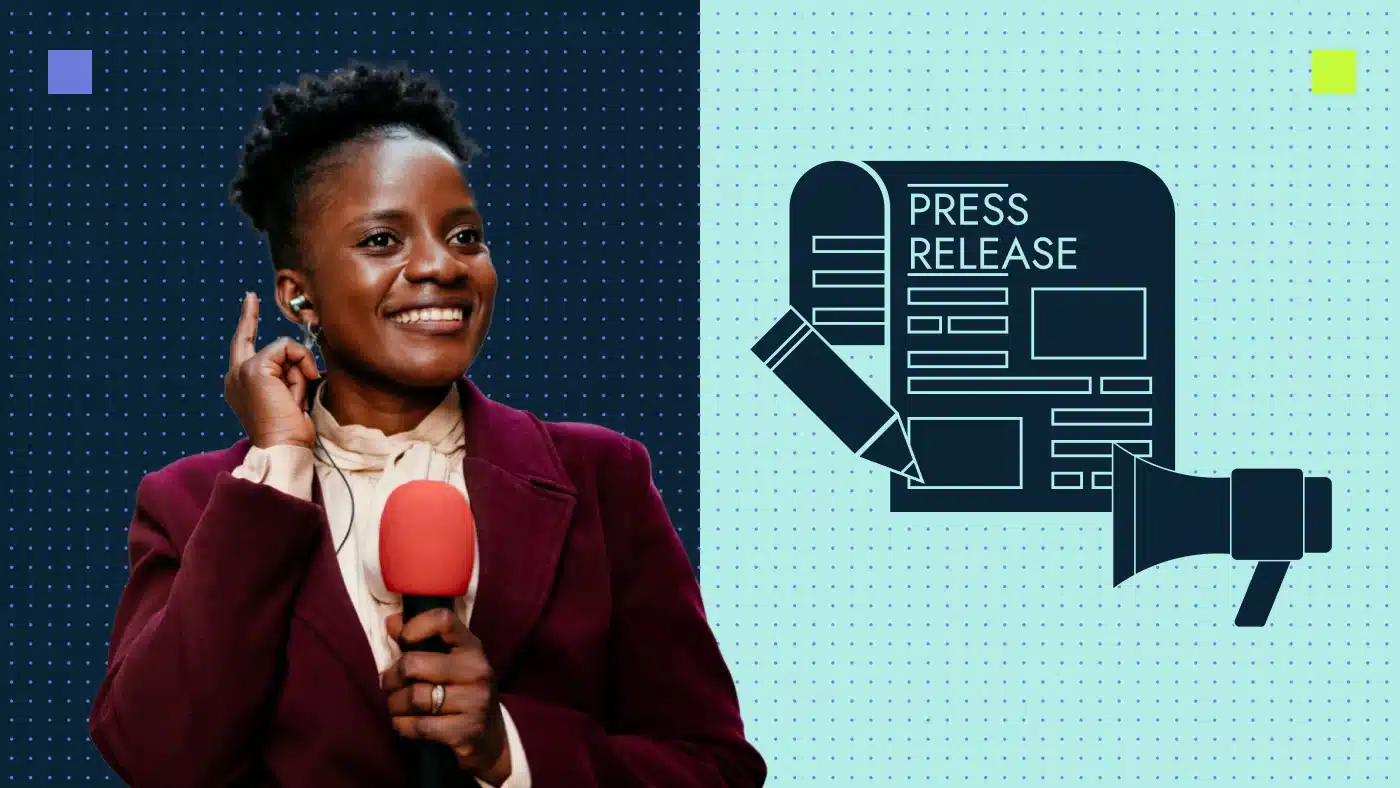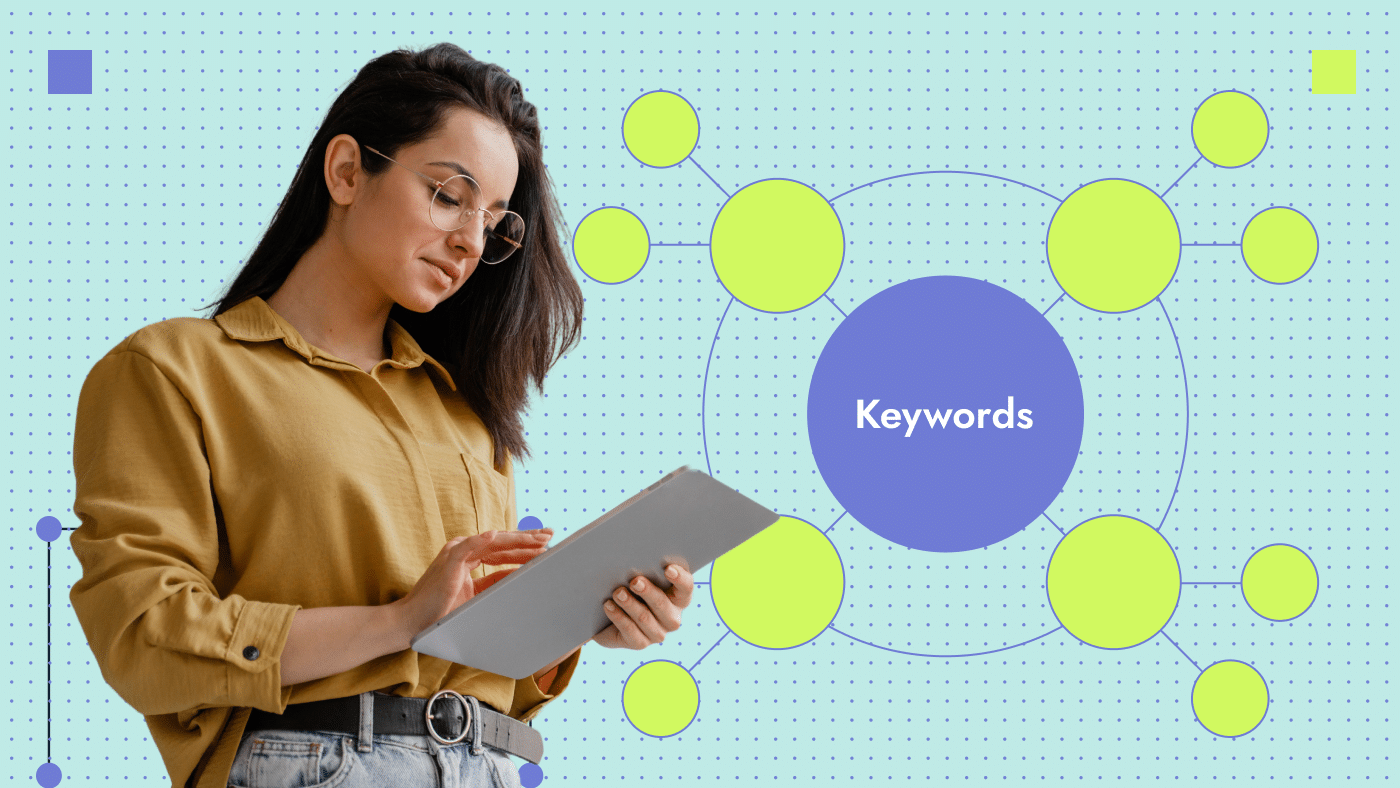SEO audits are a crucial first step in building out your SEO strategy. It will help you understand what issues are plaguing your website and how you can fix them.
Preparing for an SEO audit
When should you perform an SEO audit?
You should run a full SEO audit when first creating an SEO strategy and then once every quarter after implementing your strategy. Regularly auditing your site lets you ensure all of your changes are working as intended and helps find any new issues that may pop up down the road.
Who needs to be involved?
Ideally, your in-house SEO team or an experienced SEO agency will handle your audit, but if you don’t have either, then your content/marketing team and web development team should take care of it. Both teams should have the skills required to detect most of the issues that may be hurting your website’s SEO.
Using the checklist below, anyone from either team should be able to run a comprehensive search audit.
What tools do you need to complete a site audit?
At the very bare minimum, you should use Google Search Console and the page speed insights tool to get an idea of your website’s technical performance. These tools will not be able to give you a full understanding of your issues and how to solve them but will, at the very least point you in the right direction by highlighting some critical issues on your website.
Ideally, you should be using two different SEO audit tools, such as Sitebulb, Lumar and Netpeak to get a holistic view of your website’s issues. Not only do you get a full technical rundown of your site, but these tools will also be able to detect content-related issues. Content-related issues include problems such as duplicated content or missing heading tags.
— Need Professional SEO help? 👉 Start with a reliable SEO Audit —
Core web vitals
01. Cumulative layout shift (CLS)
What it is and how it impacts SEO performance
Cumulative layout shift is a measure of how much elements on a webpage visually shift unexpectedly as the user browses. For example, if, during page loading, a button shifts to the left because a banner has taken its place, that will increase your CLS score.
Google uses CLS and a few other metrics mentioned below to measure the user-friendliness of a website/page. A high CLS score will hurt your rankings since Google will consider your website not user-friendly.
How to spot this issue
To check for CLS on a particular page, you can run a lighthouse audit to find out your CLS score..
To run a lighthouse audit and learn what elements are causing these shifts, follow the steps below:
- Right click on the page and click “inspect”
- At the top of the inspection window, where it says ‘Sources’ you will see a double arrow that you need to click on
- From the dropdown menu, click on Lighthouse and run an audit. You can find the page’s CLS score under the metrics section
If you want to check for CLS issues across your entire site, then look at the core web vitals in Google Search Console. Once there, you can check issues on your website’s desktop or mobile version and the console will mark out all core web vital issues you may have with indexable pages on your site.
How to fix it
Depending on the issue on your particular website, you should try one of the following solutions.
- Set heights and widths for all of your images
- Add min-height to all of your sections or use system fonts
- Resolve all user interaction within the first 500 ms of the interaction taking place
You can learn more about CLS issues by reading our detailed CLS guide
02. Largest Contentful Paint (LCP)
What it is and how it impacts SEO performance
The largest contentful paint(LCP) is a metric that measures how long it takes for the largest element on the first fold of a page to load as soon as the page starts loading. This metric helps Google understand how long it takes for users to see the main content of a page
LCP is an important metric for SEO since Google uses it to measure the user friendliness of a website. If your site/pages have a high LCP time then Google is less likely to rank it very high in its search results.
How to spot this issue
Similarly to CLS, you can see the LCP of a particular page by running a Lighthouse audit of that page.
To run a lighthouse audit follow the below steps
- Right click on the page and click “inspect.”
- At the top of the inspection window, where it says ‘Sources’ there is a double arrow that you need to click on
- A drop down menu will appear, here click on Lighthouse and run an audit. You will see the page’s LCP score under the metrics section
If you want to find LCP issues across your entire site (particularly the ones Google is aware of) then you will need to visit the core web vitals section of your Google Search Console. Here you will be able to see any LCP, CLS and FID issues across your site. Google will even give you the general cause of your LCP issues to help you with your diagnosis.
How to fix it
Fixing LCP will involve speeding up your page load times and optimizing the larger elements on your website. Try the below fixes to improve your LCP
- Optimize your image sizes (try converting them to WebP format)
- Disable lazy loading images within the first fold of the page (anything below the first fold can be lazy loaded)
- Set an efficient cache policy
- Eliminate any render-blocking resources
- Preload the most important resources on a page
- Use an image content delivery network
You can learn more about fixing your LCP issues using our LCP guide
03. First input delay (FID)
What it is and how it impacts SEO performance
First Input Delay is a measure of the responsiveness of your website. It calculates the time it takes for the browser to begin processing a user’s first interaction with a page (clicking on a button/link or any kind of custom javascript).
Google considers FID an important metric for measuring the user experience of a website. Like the other two core web vitals, it is an important SEO ranking factor. You should always be on top of your core web vitals since they can make or break your SEO strategy. The worse your FID, the less likely you are to rank in Google’s search results.
How to spot this issue
To spot FID issues on your website, you can either run a lighthouse audit (described below) or visit the core web vitals section of your Google Search Console.
To run a lighthouse audit, follow the below steps
- Right click on the page and click “inspect”
- At the top of the inspection window, where it says ‘Sources’ there is a double arrow that you need to click on
- A drop down menu will appear, here click on Lighthouse and run an audit. You will see the page’s FID score under the metrics section.
You can also use the page speed insights tool to view your core web vitals data.
How to fix it
Fixing FID issues on your site will involve cleaning up your code and removing non-critical scripts. To optimize your sites FID, try some of the following solutions:
- Compress your code and remove any unnecessary sections
- Reduce/remove unused CSS
- Avoid using any third party scripts (or at least delay them)
- Use web workers to run scripts in the background (ideally non-UI scripts)
- Minify Javascript code and CSS
You can learn more about FID using our guide to fixing your websites FID issues
Technical SEO
04. Page speed
What it is and how it impacts SEO performance
Page speed measures how fast content/elements on your page load. It is presently unclear exactly how Google measures page/site speed, but we know that it is an important factor in their search algorithm.
Google may be measuring time to first byte, which measures how long it takes for the first byte of data to be received by the user’s browser after requesting a resource. Regardless of how Google measures your page speed, you should optimize how fast your page loads. Studies have shown that page load times directly impact bounce rates and time on page. Slow websites lose traffic and rankings.
How to spot this issue
The best way to measure your page speed (outside of just loading the page yourself) is to use Google’s Page Speed Insights tool. This tool will also give you potential solutions to the problems causing your page to load slower.
How to fix it
Fixing site load speeds will involve reducing the bloat on your pages and reducing heavy scripts. Try some of the below solutions to a slow page load speed
- Use file compression for any files over 150 bytes
- Reduce the number of redirects
- Optimize/compress your images (try WebP format)
- Implement a content delivery network
- Use an efficient cache policy
- Remove render-blocking resources
- Implement asynchronous loading for CSS and Javascript files
If you want to learn more about this issue, read our page speed guide
05. Unsecure pages (http)
What it is and how it impacts SEO performance
Hypertext Transfer Protocol (HTTP) is a protocol that fetches HTML files and allows websites to be displayed. Unfortunately, this protocol is not very secure and all websites that use it are at risk of having their data stolen by hackers.
All requests in HTTP are sent in plain text and are completely unencrypted, so a third party could intercept a request and read any data it contains. On the other hand, the HTTPS communication protocol uses TLS/SSL encryption to protect data. Google has announced that web security is a high priority for them and that they factor in the security of a website in their ranking algorithms.
Unsecure websites have a lower chance of ranking on Google’s search results.
How to spot this issue
When you load an HTTP website, you will see a small warning symbol on the left side of your browser search bar. It is straightforward to spot if your site is unsecure. You have to see if the URL starts with HTTPS or HTTP.
How to fix it
To secure your website, you will have to install a Secure Sockets Layer(SSL) certificate on your site. You can do this by going to a certificate authority (a trusted third party) to get an authorized certificate and then installing it on your website.
Learn how to secure your pages with our guide to HTTPS
06. Pagination
What it is and how it impacts SEO performance
Pagination is a great website formatting tool that allows you to separate content into different pages. This enables you to organize your content and make your pages less cluttered. If implemented improperly, it can holdyour website’s SEO back by creating duplicate content, splitting internal link signals and using up your crawl budget.
How to spot this issue
The fastest way to check for pagination issues is to see if Google is crawling the pages linked on page 2 of the collection. If Google is not crawling those pages, you probably have a pagination issue.
How to fix it
Fixing pagination issues means implementing SEO-friendly pagination. Follow the below steps for proper implementation
- Make sure all of your paginated pages are crawlable. You can do this by ensuring the links use ahref instead of javascript
- Place the link attributes in the header of the page, not the body
- Add text to the meta descriptions and titles of the paginated pages that indicate that these are pages 2 or 3. For example, “Page 2 SEO Blog | Productive Shop”. Don’t use duplicate metadata for all paginated pages.
- Don’t add paginated pages to your XML sitemap.
If you want to learn more, you should read our pagination guide
07. URL structure
What it is and how it impacts SEO performance
The URL of a page is the unique web address that users can enter in their browser’s address bar to visit the page. A URL’s structure should reflect your website’s structure to make navigation easier.
URLs are considered a minor ranking factor and can be optimized for SEO. Google prefers short, simple URLs that ideally contain a keyword. URLs are helpful for SEO and a smooth user experience.
How to spot this issue
If your page URLs contain long strings of numbers or are challenging to read, you may have a URL structure problem. URLs should also contain keywords for maximum SEO impact.
How to fix it
Changing a page’s URL after the page is already live can have serious consequences if not done properly. Google considers every new URL to be a new page, so you may lose all of your previous SEO efforts unless you set up a 301 redirect. The best time to fix your URL structures is when you are first launching your website or pages. Doing it after the fact may only be worth it if the page is not already ranking for any important keywords.
Below are some best practices for creating well-optimized URLs
- Keep it as short as possible; URLs should be memorable
- Try to have your URL reflect your website structure
- Avoid using numbers or symbols
- Keep it below 74 characters
- Avoid using capital letters
- Add a keyword but avoid stuffing
If you don’t want to change your URLs but still want the SEO benefits, consider implementing breadcrumbs on your website. They are an excellent alternative to redoing your entire URL structure as they will help users navigate your website and will clearly display your website structure.
Google will often use breadcrumbs instead of URLs in search results, and they can even help with SEO by strengthening the internal linking of your entire site.
To learn more about URL optimization, read our URL best practices guide
Content SEO
08. Page heading hierarchy
What it is and how it impacts SEO performance
The heading hierarchy on a page refers to the implementation of HTML header tags. These tags are h1, h2, h3 and so on going all the way up to h6. Headers are a great way to break up your content into sections to make it easier for the reader to digest. Headers also make it much easier for Google’s bot to understand your content and its structure.
Headers are no longer a strong ranking factor (besides the H1) but are important for context. Having headings (h2s, h3s and below) that contain keywords will increase the relevancy of your content to the mentioned keyword.
How to spot this issue
If you see any of the following issues you should reevaluate your use of headers
- You have more than one H1 per page
- You are not using H2s
- Your headings do not contain keywords
- Your headings do not follow proper header hierarchy (H4s immediately follow H2s and there are no H3s)
- Your H1 is longer than 70 characters
How to fix it
To properly implement headers on your site, follow the below guidelines.
- All headings must be tagged with a header tag in HTML
- There should only be one H1 tag on page
- Your H1 should be between 15 and 60 characters
- Follow header hierarchy (use H3s under H2s and so forth)
- The H1 MUST contain the page’s targeted keyword
- H2s should contain useful long tail keywords wherever possible (avoid stuffing)
- Try to answer the question posed by the heading directly underneath it
- Headers can be stylized in any way you want, make sure you are using them consistently
You should also be using these tags with their established hierarchy, with a singular H1 on top and then H2s dividing up the page, any subdivisions within the H2s should be made with H3s and so on. This hierarchy helps Google and users understand how the content is structured.
To learn more about headers, read our detailed header hierarchy guide
If you wish to learn more about SEO audits, contact our team of SEO experts.