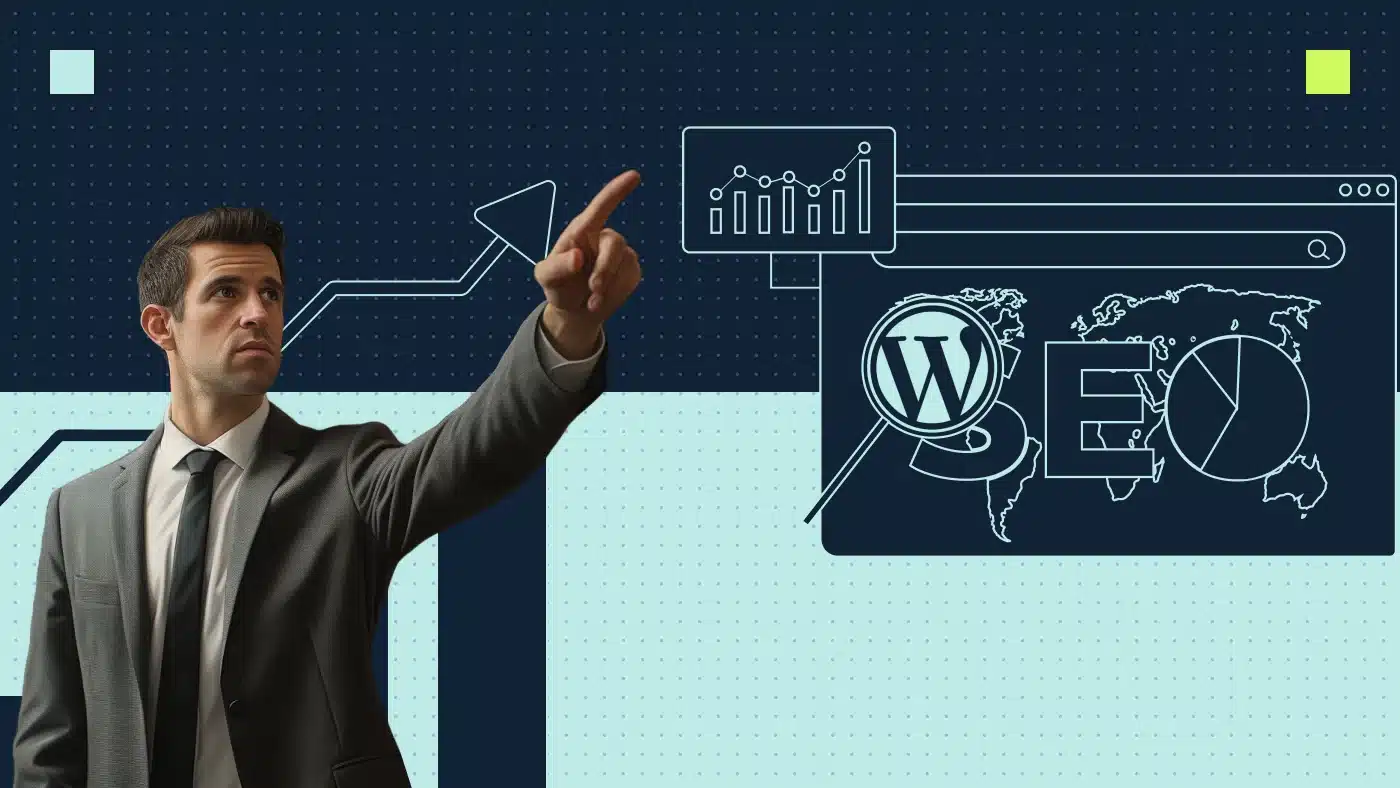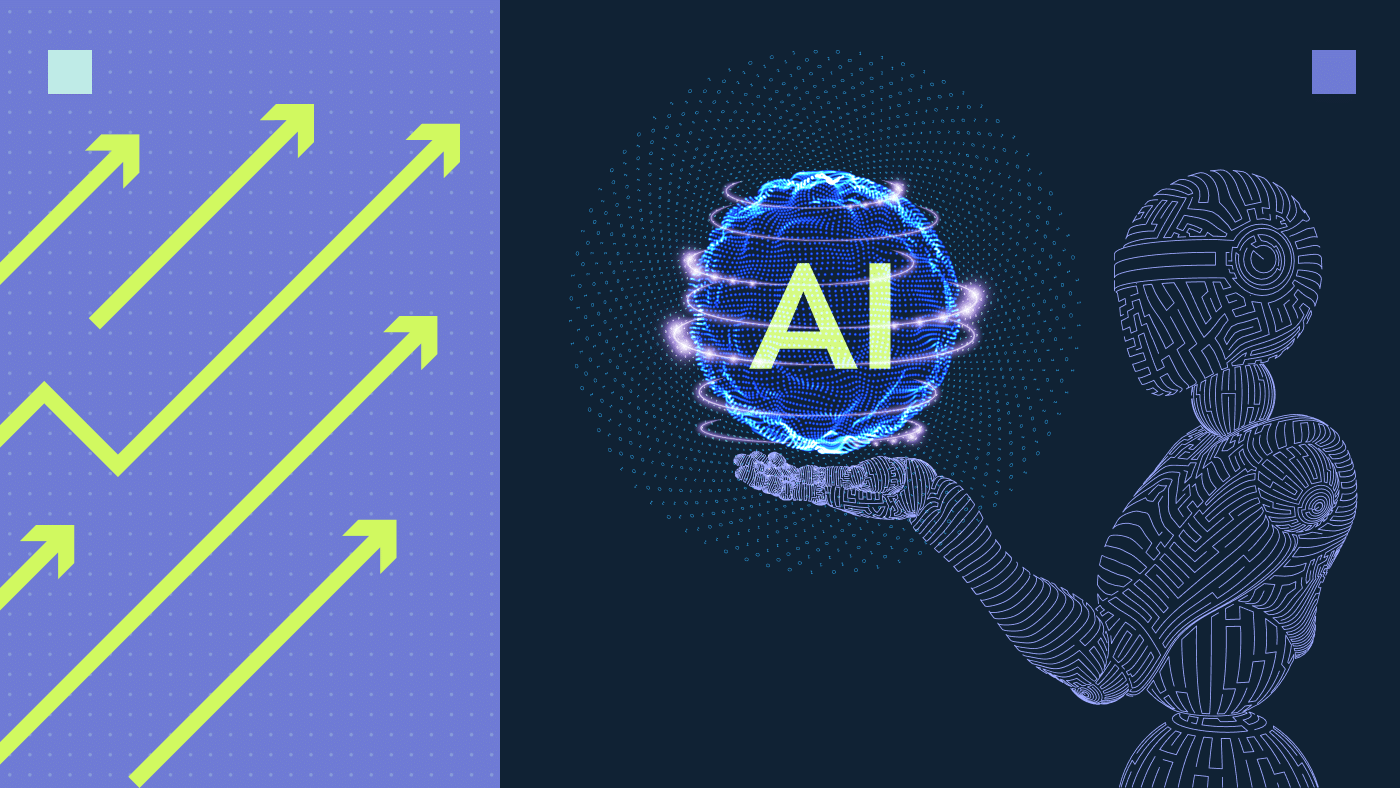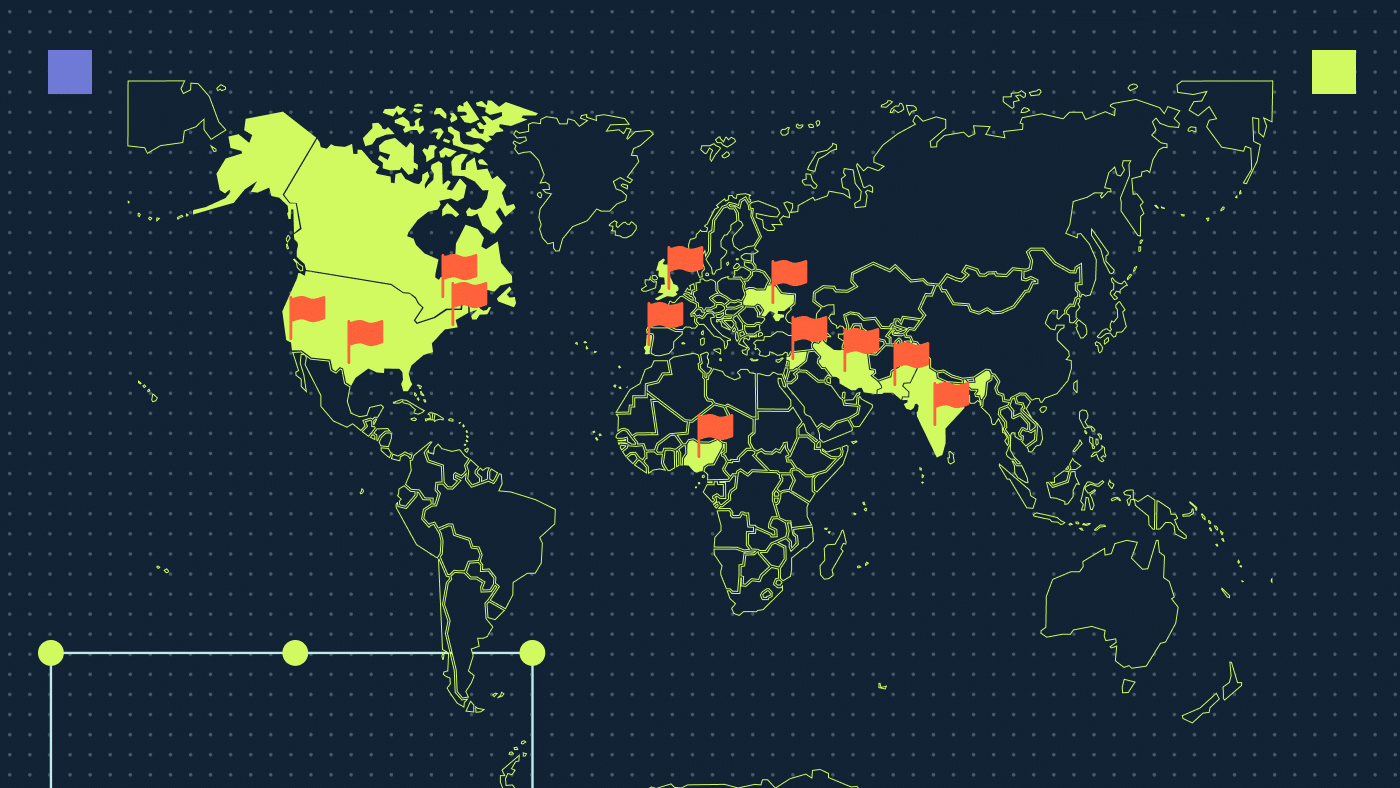Improving the SEO of your WordPress website is crucial for visibility and organic traffic. But existing guides on how to do SEO on WordPress often overwhelm new users with technical details. So let’s take a user-friendly approach here, leveraging WordPress features to easily structure, manage and publish search optimized content.
With my insights and actionable tips, even beginners can enhance their WordPress SEO and reap the benefits of increased organic traffic. Let’s roll.
What is WordPress SEO?
WordPress SEO refers to optimizing a website built on the WordPress platform to improve its visibility and ranking on search engine results pages (SERP). SEO involves strategies and techniques to enhance a website’s chances of being discovered by search engines like Google, Bing or Yahoo.
Basics of SEO for WordPress
Google and other search engines use advanced algorithms to determine which web pages to show when you search. But guess what? They’re not perfect. They need your help to get what your content is about.
If you do not optimize your website correctly, these search engines won’t get what your content is about. And when people make queries about things you write about, your website won’t appear in the search results. That means you’re missing out on people who could be checking out your site and increasing your organic traffic.
Bottom line: Help the search engines out by investing in web search optimization. If not, your website might as well be invisible when folks are searching for what you’ve got.
13 Best SEO practices for WordPress websites
Here are the top thirteen best practices to help search engines understand your WordPress site better.
1. Choose the correct hosting server
Having a good hosting server is crucial for the performance and success of a website. Here’s why:
- Page speed: Search engines, especially Google, consider page speed a ranking factor. A slow website results in a higher bounce rate, negatively impacting SEO. A good hosting server ensures fast loading times, contributing to a positive user experience and better SEO.
- Uptime and reliability: Search engines favor consistently available and reliable websites. If your hosting server has frequent downtime, it negatively affects your site’s SEO. Choose a hosting provider with a high uptime guarantee to ensure your website is accessible to users and search engine crawlers.
- Server location: The geographical location of your hosting server influences your website’s loading speed. Closer server locations generally result in faster loading times. For local businesses targeting specific regions, hosting your website on a server located near your target audience positively impacts local SEO.
- Security: Hosting security is essential for protecting your website from cyber threats. A secure hosting environment helps prevent hacks, data breaches and other security issues. Search engines may penalize sites that are not secure or have a history of security vulnerabilities.
- Scalability: As your website grows, having a hosting plan that allows for scalability is crucial. A good hosting provider offers options to upgrade resources to accommodate increased traffic and content without compromising performance.
Here are our top picks of hosting servers for your WordPress website: WP Engine and Kinsta.
| Feature | WP Engine | Kinsta |
|---|---|---|
| Infrastructure | Proprietary hosting stack and CDN | Google Cloud Platform (GCP) infrastructure |
| Pricing structure | Based on a number of installations | Based on the number of visits |
| Dashboard | Custom user interface | Custom dashboard with a focus on simplicity |
| Support for multisite | Supports WordPress Multisite | Supports WordPress multisite |
| Server architecture | Container-based architecture | Container-based architecture (GCP technology) |
| Performance and speed | Known for high performance | Known for high performance |
| Staging environment | Offers a staging environment for testing | Provides tools for efficient site management |
2. Have your site indexed on SERP
Ensure that you allow search engines to index your website. Users won’t be able to find your site through online searches if Google doesn’t index it.
You can see if your site allows indexing on your WP dashboard.
Head to Settings » Reading » Uncheck Search Engine Visibility (uncheck the checkbox to avoid restricting the website from being indexed)
3. Choose between www and non-www URLs
Do you want your URL to be https://www.domain.com? Or do you prefer the non-www https://domain.com format?
Yes, there is a difference between the two and Google considers these as different URLs.
You need to pick one to prevent issues with duplicate content. Choose any URL version. My SEO tip here is to stick to only one version.
4. Implement WordPress sitemap
XML sitemap serves as an index for all the important links of your website. This invaluable resource assists search engine crawlers, including Google bots, with efficiently discovering and indexing all the pages within your site.
To get started, simply install and activate the plugin of your choice (e.g., Yoast), then access the plugin settings to generate a comprehensive sitemap for your blog.
- If you’re using the AIOSEO plugin, then it will automatically create an XML sitemap for you.
- If you have Yoast, you can go to Yoast SEO in the left menu and click “General.” Then, click on the “Features” tab and scroll down to XML sitemaps.
5. Use WordPress permalink
A SEO optimized URL looks like this:
http://www.example.com/wordpress-for-SEO
A non SEO optimized URL looks like this:
http://www.example.com/blog-1221
Google gives priority to URLs that are optimized. A well-structured permalink with relevant keywords improves your website’s search engine rankings, eventually increasing organic traffic.
How to use permalinks on WordPress? Let me help you.
Here are the steps to activate permalinks on your website.
Go to Settings » Permalinks » Post Name
Check out our guide on SEO-friendly URLs.
6. Implement breadcrumbs navigation
Breadcrumbs are important to improve the user experience, particularly when dealing with websites with many pages and featuring complex structures. They help users navigate to higher-level complex pages easily. And they aid search engines in comprehending your website’s internal layout, potentially leading to positive SEO outcomes.
Here are two breadcrumb examples:
All the major WordPress SEO plugins offer functionality to enable breadcrumbs.
Let me help you with how it’s done on Yoast:
Go to SEO » Search Appearances » Breadcrumbs » Enable
Breadcrumbs have other benefits apart from SEO:
- Improved user experience, as they make it easier for users navigate through pages
- Additional contextual information about the structure of your website
7. Optimize blog posts and pages for the target keyword
To boost your website’s visibility, start by optimizing blog posts and pages for your target keyword. Here’s how:
Conduct keyword research
The first step is conducting effective keyword research, focusing on user intent, search volume and keyword difficulty to ensure your content aligns with audience needs and attracts valuable traffic and conversions.
Factors to consider when doing keyword research:
- Intent: Understanding user intent ensures your content addresses what people want online, improving engagement and conversions.
- Search volume: Search volume data indicates the popularity of keywords, helping prioritize those potentially bringing in significant traffic.
- Keyword difficulty: Evaluating keyword difficulty aids in selecting keywords you have a realistic chance of ranking for and optimizing your resource allocation in SEO efforts.
Once you’ve finished your keyword research, it’s time to put those keywords to good use on your website. Follow these steps:
- Categorize these keywords into clusters and map these keywords to the correct pages.
- Using this data, incorporate them into your on-page content and blog posts.
- Include these keywords in your meta titles and meta descriptions for all your website pages.
Use correct categories and tags for your blogs in WordPress
With WordPress, you can organize your blog posts into categories and tags. Why does this matter? Well, it’s a breeze for you to keep track of your content based on different topics.
Plus, it makes life easier for your readers — they quickly find the stuff they’re interested in. So, if you want a smooth ride in managing your blog and helping your audience discover what they’re after, these categories and tags are your go-to pals.
But what is the difference between categories and tags?
- Categories in WordPress are like the sections in a library — broad topics that help organize your content. For instance, you might have categories for “Technology” or “Manufacturing.”
- Tags act like keywords. They’re more specific details about your posts. If your category is “Technology,” tags could be “Cloud Solutions” or “Data Analytics.” It’s a way to highlight key themes within your posts.
Head to Post and select the post you want to add categories and tags. On the right side, you find the option to add them. Here’s what it looks like:
Use full posts vs summaries or excerpts
Choosing between full posts and summaries on WordPress is like finding the right balance for your readers.
- If you go for full posts, readers get all the content right there, no extra clicks are needed – super convenient. But this affects your SEO due to longer load times. Fewer page views could impact things like ad revenue and bounce rate.
- On the flip side, using summaries or excerpts is like teasing readers a bit. They click for the full deal, boosting your page views. Plus, this option keeps things snappy with faster page loads.
Here is how you can add excerpts to your blog pages.
Go to Settings » Reading » For each post in the feed include » Excerpts
8. Improve internal linking in WordPress
Internal linking is a straightforward practice of connecting one page to another within your website. But what makes internal links so SEO-friendly? They keep your readers engaged. When visitors read one of your blog posts, including internal links allows them to easily navigate to other related articles.
For example, if your website features a comprehensive guide on SEO, you can incorporate links to other posts about keyword research, keyword clustering and internal linking. This thoughtful internal linking can lead readers to think “This website offers a wealth of information on SEO; there’s no need to seek information elsewhere.” When your audience is engaged and finds valuable content within your site, it can boost your website’s authority and ultimately improve your search engine rankings.
Internal linking helps in the following ways:
- Brings on-page SEO advantages
- Transfers link equity/authority between pages
- Aids search engines in more effectively navigating your website
You should make it a habit to interlink your posts whenever possible.
Add NoFollow external links in WordPress
Make sure to add nofollow external links to each internal link. This will make the new link open in a different tab and prevent the readers from bouncing off your blog.
Here is how to add internal links and nofollow links to your blog.
Regularly clean broken links
Regularly cleaning broken links in WordPress is crucial to ensure a smooth user experience, preventing frustration for visitors encountering dead links. Nobody likes clicking on a link only to find it leads nowhere, right?
Plus, search engines value websites with clean, reliable content. In other words, broken links hurt your rankings. Keeping those links in check keeps your visitors happy and plays a role in maintaining a solid online presence.
9. Use structured data markup
Have you ever wondered why some website listings catch your eye more in Google search results? Maybe you’ve noticed star ratings/reviews accompanying them or the answer to your keyword appear on the SERP itself.
The answer to this is structured markup — a special type of HTML code that you add to your WordPress website to tell search engines more about your content.
It helps you get rich snippets in Google and other search engines. For instance, you can tell the search engines that a particular page is a blog post, a recipe, a FAQ, a news article or a product page in your online store. Search engines then use this data to display rich results.
The catch here is that the majority of website owners do not need to manually insert code for schema markup. WordPress SEO plugins such as Yoast help you with it.
10. Set up SSL certificate
According to Google, using SSL and having an HTTPS version of the website is a positive ranking signal since it indicates a commitment to website security. Google’s Chrome browser reinforces this by displaying a “Secure” label and padlock icon, assuring users of a safe connection. Any site without this is considered unsecure website. Here’s an example:
This emphasis on security aligns with Google’s goal of promoting a secure online environment and positively influences search rankings.
Here is how you can get an SSL certificate.
- Go to your hosting provider’s admin panel. (You’ll need to log in to your hosting administration first.)
- Find “Security” or “SSL certificate” settings. Most WordPress hosting providers offer a free SSL certificate called Let’s Encrypt.
- Select and install the certificate.
Here’s what the setup looks like on Bluehost:
11. Optimize the images
Images take more time to load than the text on your website. So if you are not careful with image sizes, format and quality, you risk them slowing down your page speed.
Here is a checklist to follow to optimize your images on WordPress:
Add image and title alt tags
WordPress allows you to easily add title and alt tags when you upload an image. These tags help search engines understand what your image is about. They also help users with visual impairment as their screen readers can read the alt text.

You will reduce their file size by compressing images. A compressed image file will load faster on your WordPress webpage, improving its speed. The quickest way to compress images in WordPress is to use an image compression plugin.
Alternatively, you can manually compress your images before uploading them to WordPress using various image editing tools such as Convertio or Smallpdf. You can also use Google’s favored image formats such as WebP and JPEG.
Check out our guide on why to use WebP for SEO.
Resize your images
This feature is built into the WordPress core. By default, WordPress uses four different sizes of the same image:
- Thumbnail (150 x 150 pixels)
- Medium (300 x 127 pixels)
- Full size (624 x 265 pixels)
- Custom size
12. Optimize WordPress loading speed
Google has confirmed that page speed is one of its ranking factors.
Google has come up with Core Web Vitals metrics — LCP, FID and CLS — that affect your organic visibility.
You find below the score required for each Core Web Vital.
Here are my top strategies to improve your WordPress website’s page speed:
- Compress and resize images, and use optimization plugins to reduce file sizes without compromising quality.
- Implement caching plugins like W3 Total Cache or WP Super Cache to store static versions of your site and speed up content delivery.
- Reduce the number of elements on your pages and combine CSS and JavaScript files to minimize HTTP requests, improving overall loading speed.
- Implement a content delivery network (CDN) to distribute your website’s content across servers globally. This reduces latency by serving content from servers closer to the user’s location, enhancing page speed and overall performance.
13. Adding your site to Search Console
Here’s why you should add your WordPress site to Google Search Console (formerly known as Google Webmaster Tools):
- Indexing and crawling control: GSC allows you to monitor how Googlebot crawls and indexes your WordPress site. This insight is essential to ensure your pages are discovered and included in Google’s search index.
- Search performance analysis: GSC provides valuable data on your site’s performance. For example, you can see which queries lead users to your site, how often your pages appear in search results and the click-through rates.
- Sitemap submission: Submitting your WordPress site’s sitemap to Google Search Console helps search engines understand the structure of your website. This ensures that all important pages are indexed, increasing the likelihood of appearing in search results.
- Mobile-friendly checks: Google emphasizes mobile-friendly websites. The Search Console includes a Mobile Usability report highlighting any issues affecting your site’s mobile experience.
- Security and manual actions monitoring: GSC notifies you of security issues detected on your WordPress site, such as malware or hacking attempts. Additionally, it alerts you to any manual actions Google takes against your site for guideline violations.
Now, let’s review the plugins that help with the implementation of WordPress SEO best practices.
How to choose the best SEO plugin for WordPress
When choosing a WordPress plugin for your site, consider your needs, budget, technical expertise and the plugin’s focus (e.g., SEO, performance or other functionalities). It’s also a good idea to test different plugins to see which works best for your site and content management style.
Here are my ten favorite SEO plugins for WP:
1. Yoast SEO
Known for its user-friendly interface and comprehensive SEO insights, Yoast SEO provides detailed content and readability analysis, making it a go-to choice for optimizing individual pages and posts.
2. SEOPress
SEOPress stands out for its flexibility and extensive features, even in its free version. It offers options for optimizing metadata, social media and content, making it a powerful all-in-one SEO solution.
3. Rank Math
Rank Math sets itself apart with its intuitive interface and advanced SEO features. With its modular approach, users can enable only the needed features such as rich snippets integration, XML sitemap generation, 404 monitoring and redirect management. This minimizes bloat and ensures a tailored SEO experience.
4. All In One SEO (AIOSEO)
All In One SEO (AIOSEO) simplifies on-page SEO with a user-friendly setup. Its integration with popular e-commerce platforms and social media networks enhances its appeal, making it easier for users to manage online stores and expand their digital presence.
5. WP Rocket
As a premium caching plugin, WP Rocket optimizes website performance by focusing on caching strategies. Its simplicity and effectiveness make it a top choice for users seeking a hassle-free solution to improve page loading times.
6. NitroPack
NitroPack specializes in performance optimization with a strong emphasis on speed. Its automated and dynamic approach to caching and optimization ensures that websites consistently deliver fast loading times, contributing to an enhanced user experience.
7. ShortPixel
ShortPixel‘s primary focus is on image optimization. It stands out for its ability to compress and resize images without compromising quality, significantly improving page loading times and overall website performance.
8. Semrush
While Semrush is known as an all-in-one digital marketing toolkit, its image optimization feature sets it apart. Semrush intelligently compresses and resizes images, integrating SEO and image optimization in a single platform.
9. Easy Table of Contents
Easy Table of Contents distinguishes itself with its simplicity and effectiveness in creating and customizing tables of contents. It enhances user navigation, making it an essential tool for those who prioritize user experience and on-page SEO.
10. Squirrly SEO
Squirrly SEO‘s real-time recommendations and content optimization tools make it unique. It guides users as they create content, ensuring it aligns with SEO best practices and has a better chance of ranking well on search engines.
Let’s compare the pricing structure of these SEO plugins
| WordPress SEO plugin | Premium pricing | Freemium |
|---|---|---|
| Yoast SEO | $99 per year | ✔ |
| SEOPress | $49 per year | ✔ |
| Rank Math | $59 per year | ✔ |
| All In One SEO (AIOSEO) | $49 per year | ✔ |
| WP Rocket | $59 per year | ❌ |
| NitroPack | $17.50 per month | ✔ |
| ShortPixel | $3.99 per month | ✔ |
| Smush | $90 per year | ✔ |
| Easy Table of Contents | $49 per year | ✔ |
| Squirrly SEO | $29.99 per month | ✔ |
Note: All pricing information in this table is accurate as of Dec 19, 2023. Prices are subject to change, so please check the official websites of each plugin for the most up-to-date information.
How will generative AI contribute to SEO optimization of a WordPress site?
Generative AI has the potential to significantly contribute to SEO optimization of WordPress sites by automating various tasks and providing intelligent recommendations. While it might not completely replace all plugins and techniques, it can enhance and streamline the SEO process.
Let’s explore how generative AI impacts specific aspects of SEO optimization:
Automatic schema markup creation
Generative AI can analyze content and suggest appropriate schema markup for better search engine understanding. It can automate the generation of schema markup based on the context of the content, improving the website’s structured data and search engine visibility.
Contextual adjustment recommendations
AI algorithms can analyze the context of the content and recommend adjustments for better alignment with search intent. Gen AI can identify relevant keywords, suggest content modifications and optimize the website for specific target audiences.
Meta titles and description auto changes
Generative AI can dynamically generate and update meta titles and descriptions based on content changes and SEO writing best practices. It can consider keyword relevance, click-through rates and other factors to optimize meta tags for improved search engine performance.
Internal linking based on context
AI algorithms can analyze the content of pages and recommend internal links based on context and relevance. This helps create a more interconnected and well-structured website, contributing to better SEO.
Adjustment of images based on Google guidelines
Generative AI can automatically optimize images by resizing, compressing and adding appropriate alt text based on Google’s guidelines. This ensures that images contribute positively to SEO and improve the user experience.
Read our analysis on the impact of SGE on web search optimization.
How generative AI will impact search engine optimization for WordPress
Here are 9 ways in which the integration of AI impacts traditional SEO practices for WordPress:
| SEO aspect | Traditional methods/plugins | AI impact |
|---|---|---|
| Keyword research | Manual analysis of search volumes and trends | AI algorithms analyze vast datasets for accurate keyword recommendations. |
| Content optimization | Manual adjustment of meta tags and headers | Generative AI dynamically optimizes content based on user behavior and trends. |
| Link building outreach | Manual efforts in outreach and partnerships | AI algorithms identify link opportunities and automate parts of the outreach process. |
| Meta tags and descriptions | Manual input and optimization | AI dynamically generates and updates meta tags based on content and user behavior. |
| Technical SEO audits | Manual audits using plugins or tools | AI-driven tools automate technical audits, quickly identifying and addressing issues. |
| Schema markup implementation | Manual implementation with plugins or coding | Generative AI automates suggestions and implementation of structured data. |
| User experience analysis | Manual analysis of behavior and performance | AI tools analyze user behavior and automate optimizations for a better user experience. |
| Competitive analysis | Manual analysis of competitors' strategies | AI algorithms process data for comprehensive competitive analyses more efficiently. |
| Content creation | Manual writing, editing and optimization | NLP models assist in generating high-quality, contextually relevant content. |
Explore the latest AI content writing trends in our latest blog.
Let’s optimize your WordPress website for SEO
Mastering WordPress SEO involves a combination of technical optimization, content strategy and continuous monitoring. By implementing the steps outlined in this guide and staying proactive in adapting to changes, you enhance your website’s performance, increase organic traffic and achieve better visibility in search engine results.
Want help to optimize your website? Shoot us a message to find out more about our WordPress SEO services.